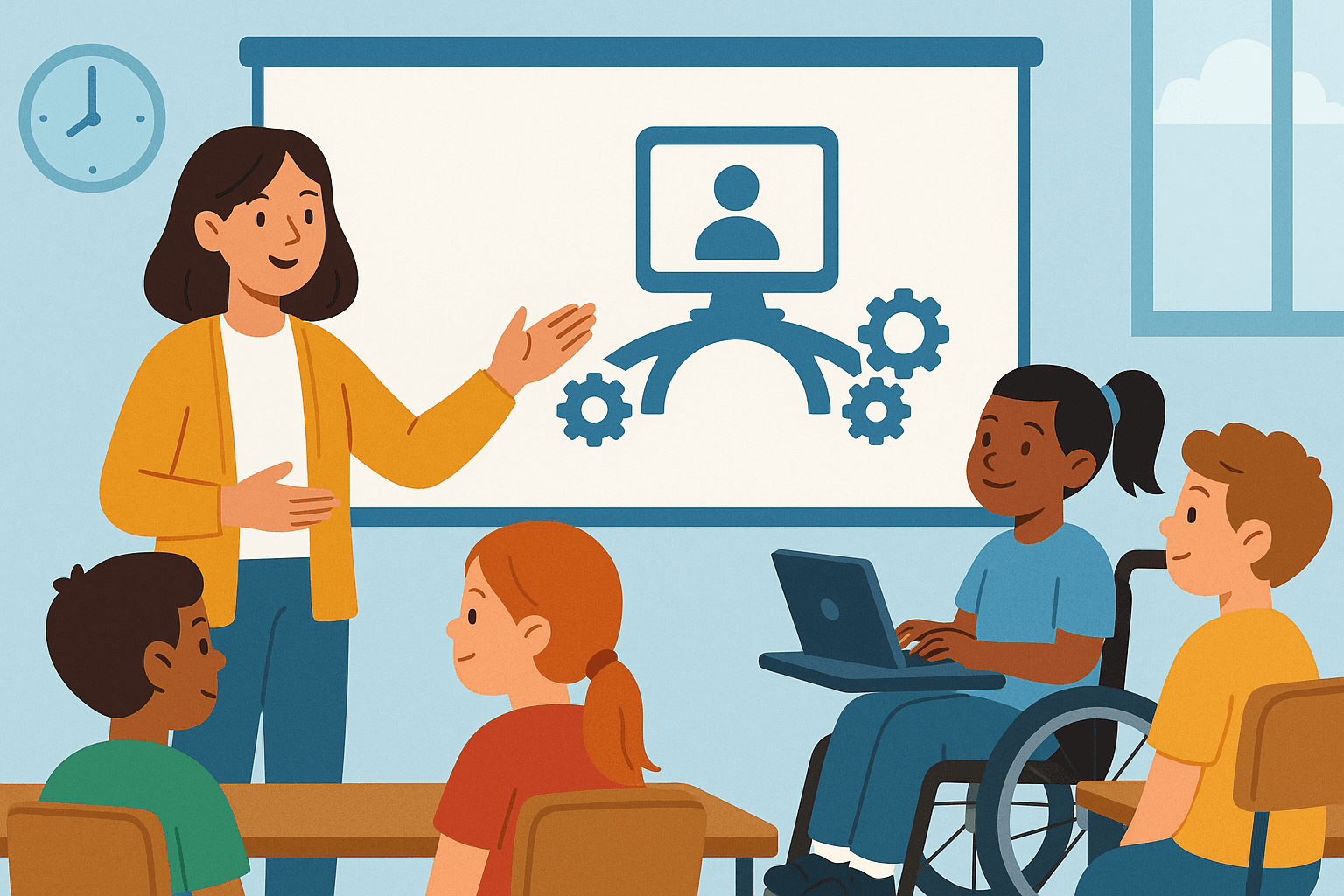
Bridging the Gap: Why the Human Element in Assistive Technology Training Matters
Last month, I attended Rohan Slaughter’s presentation at Communication Works in Oldham, and I left thinking not just about devices, frameworks or systems, but about people. His presentation on the new AT competency framework reminded me of something I see time and time again in schools across the country: assistive technology succeeds or fails on the strength of the humans behind it. As an assistive technology specialist visiting mainstream and specialist settings up and down England, I see a b







